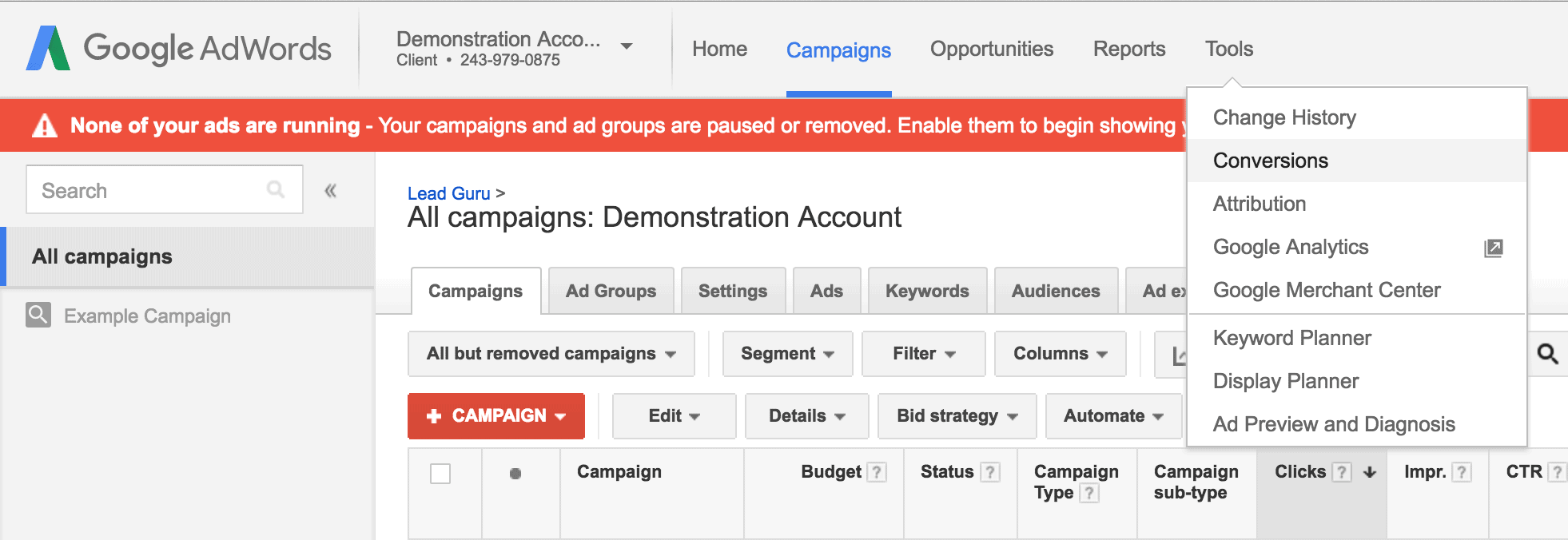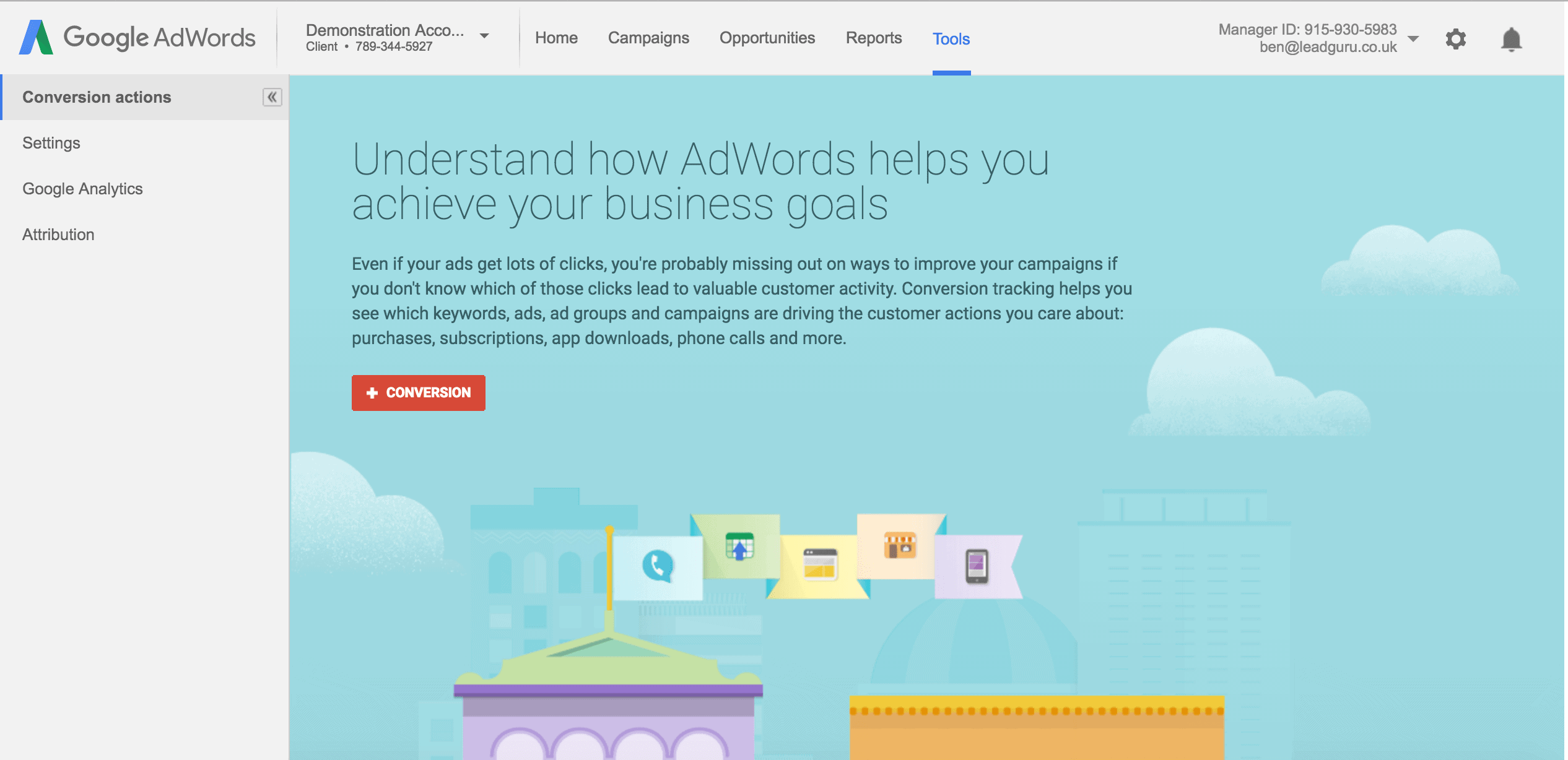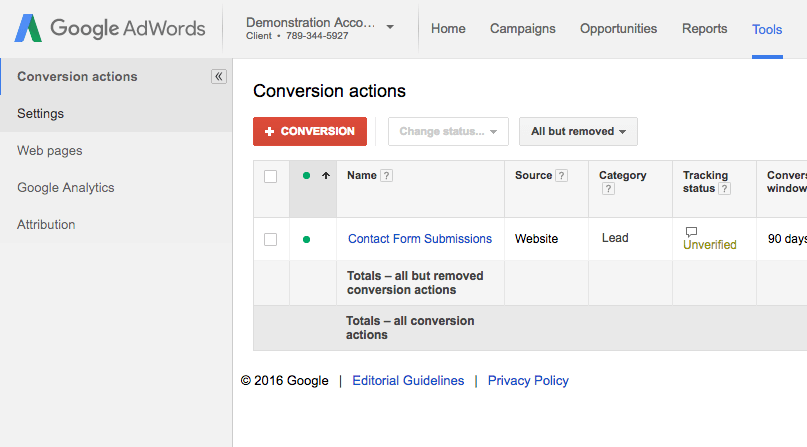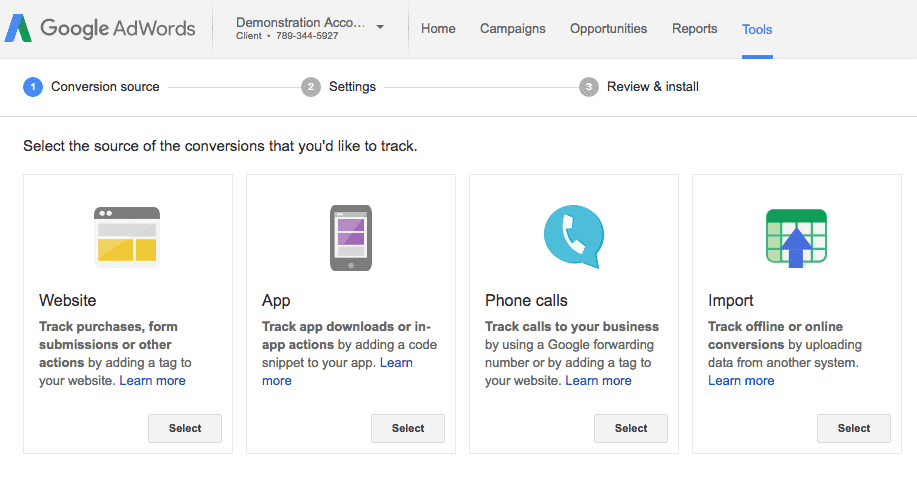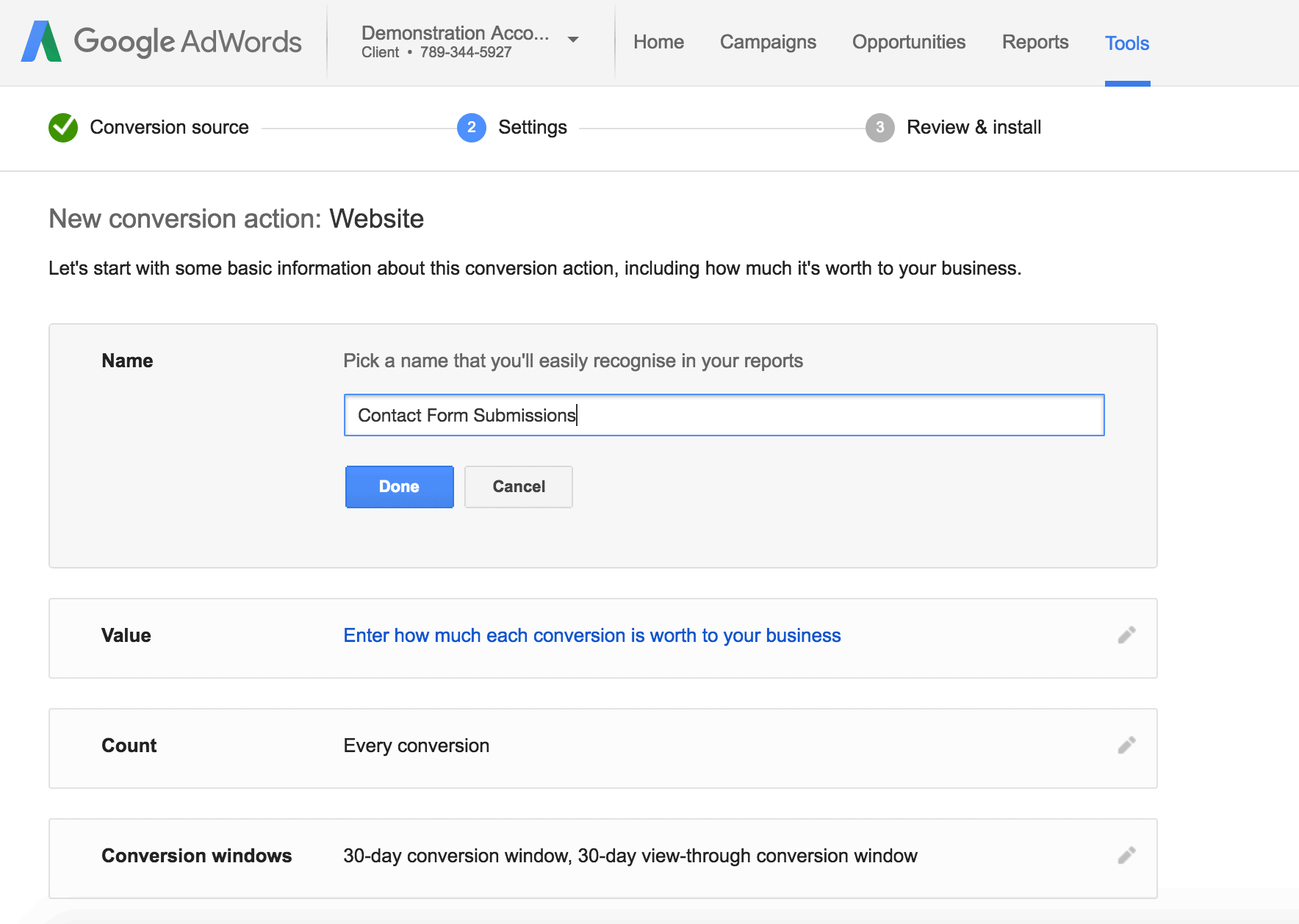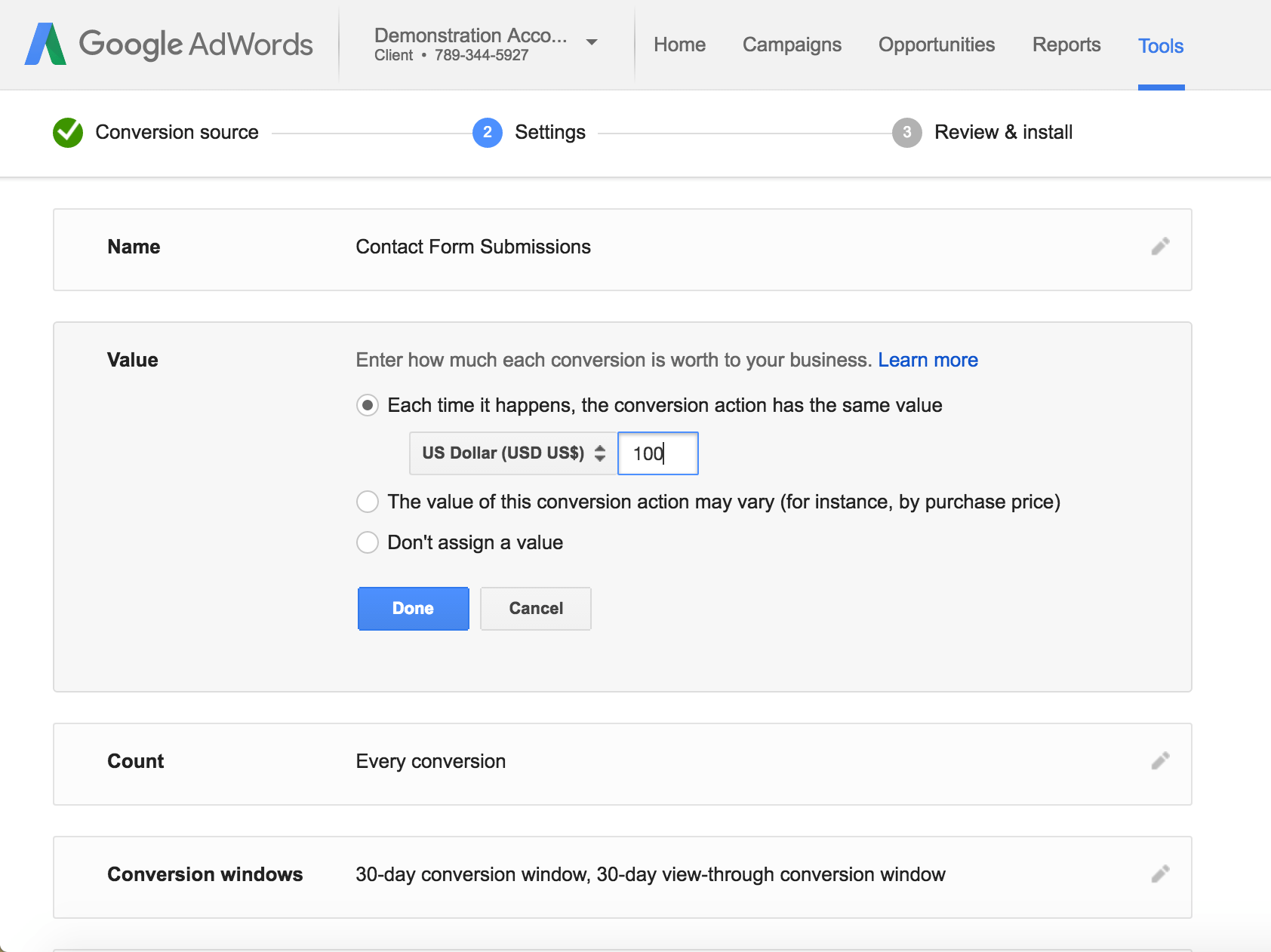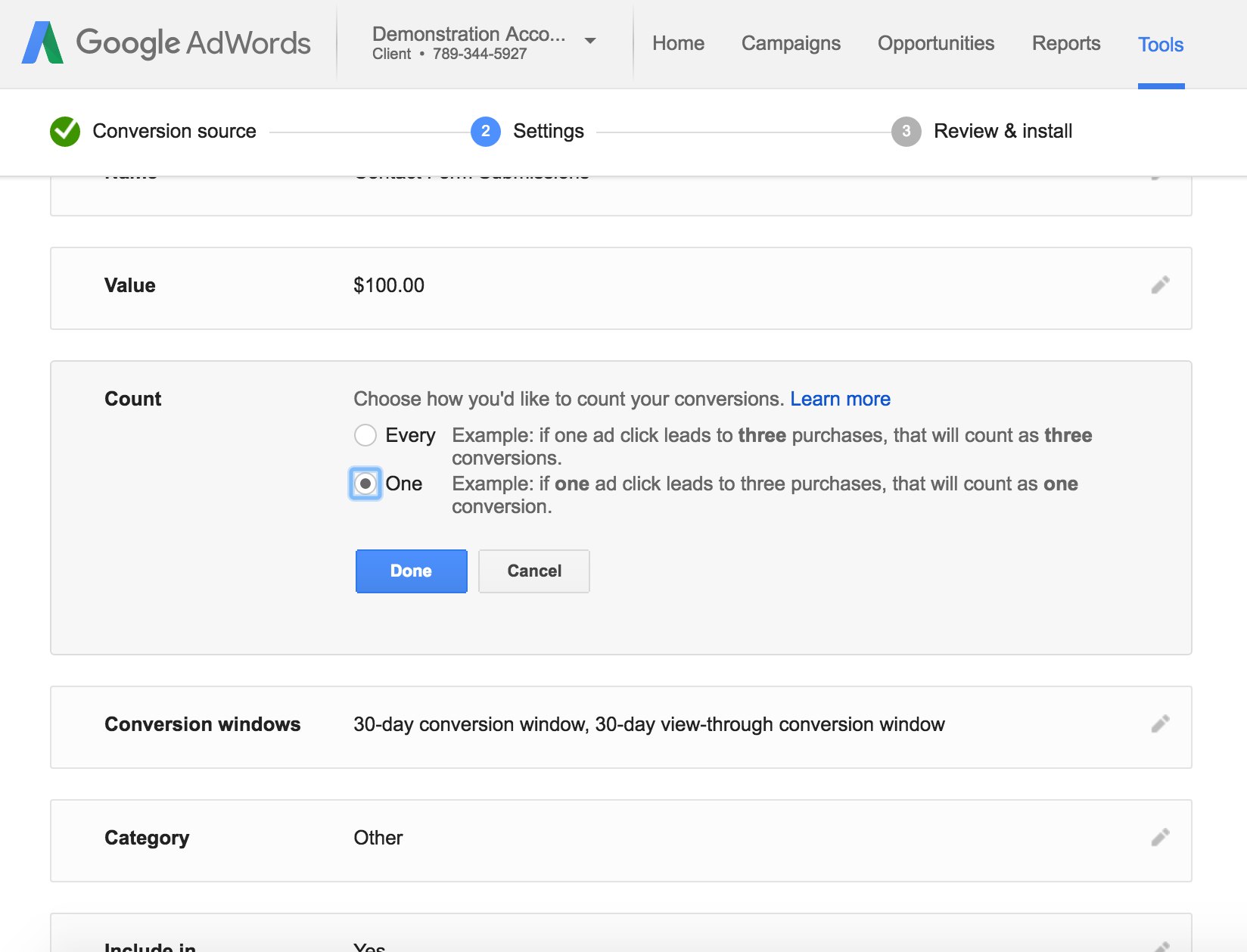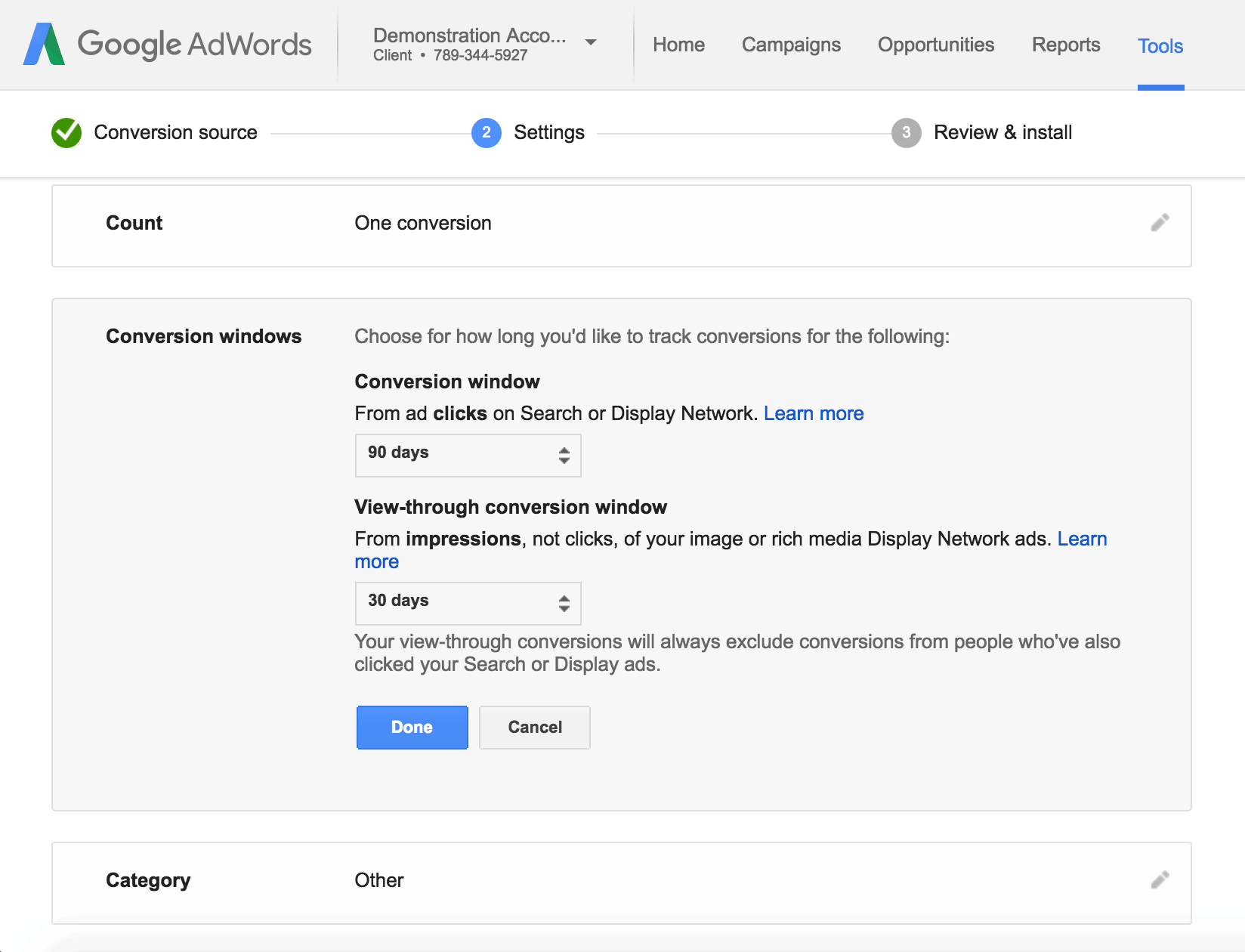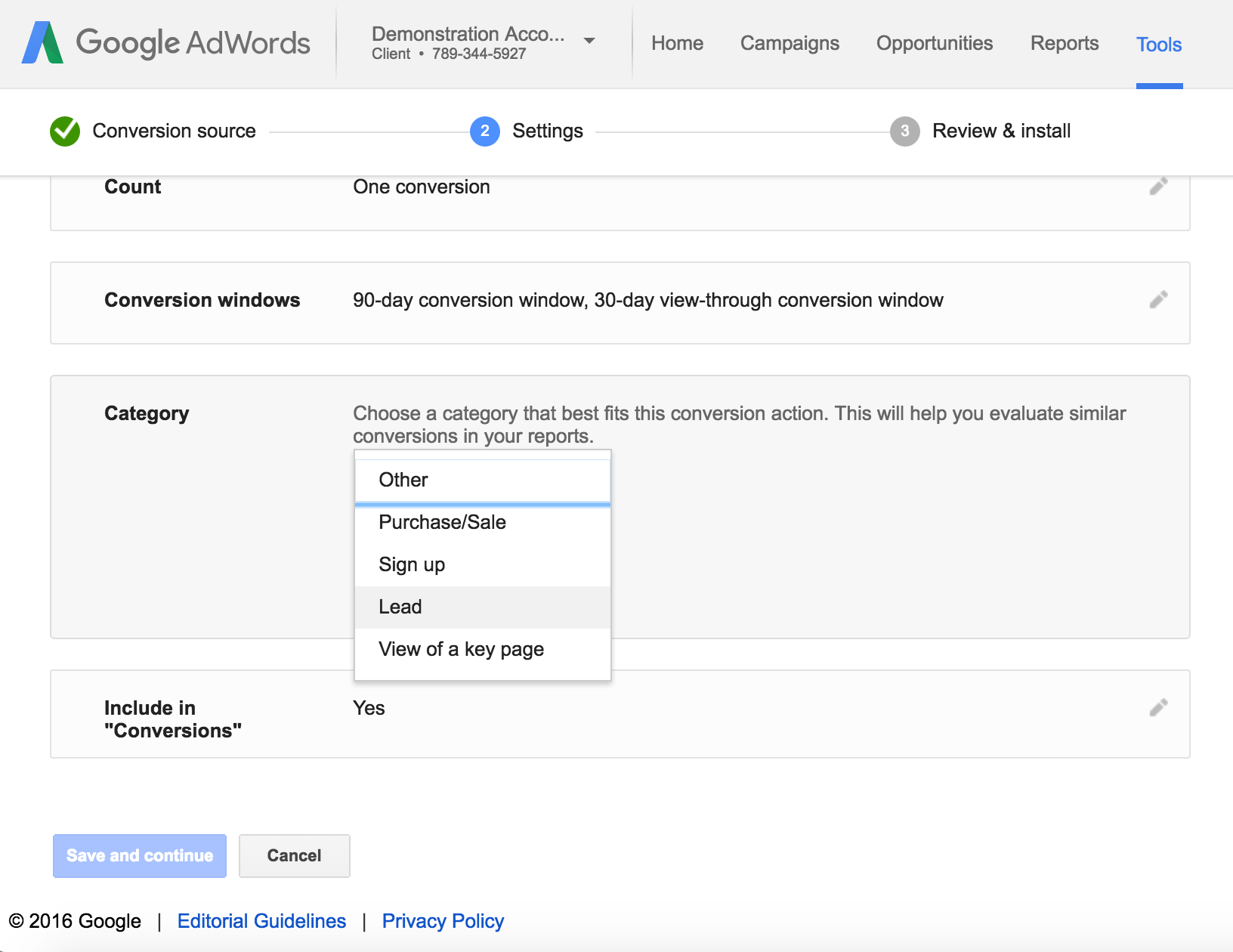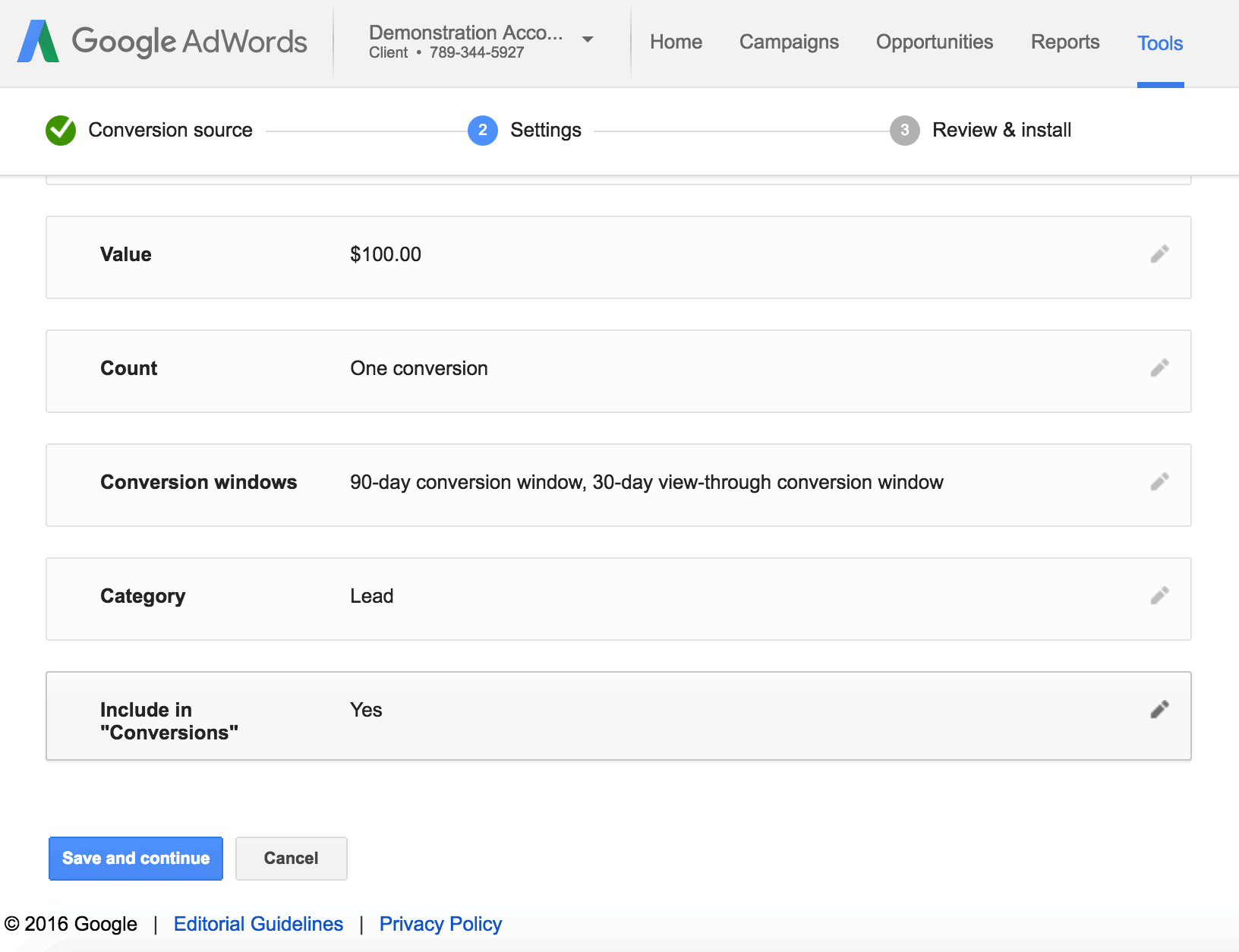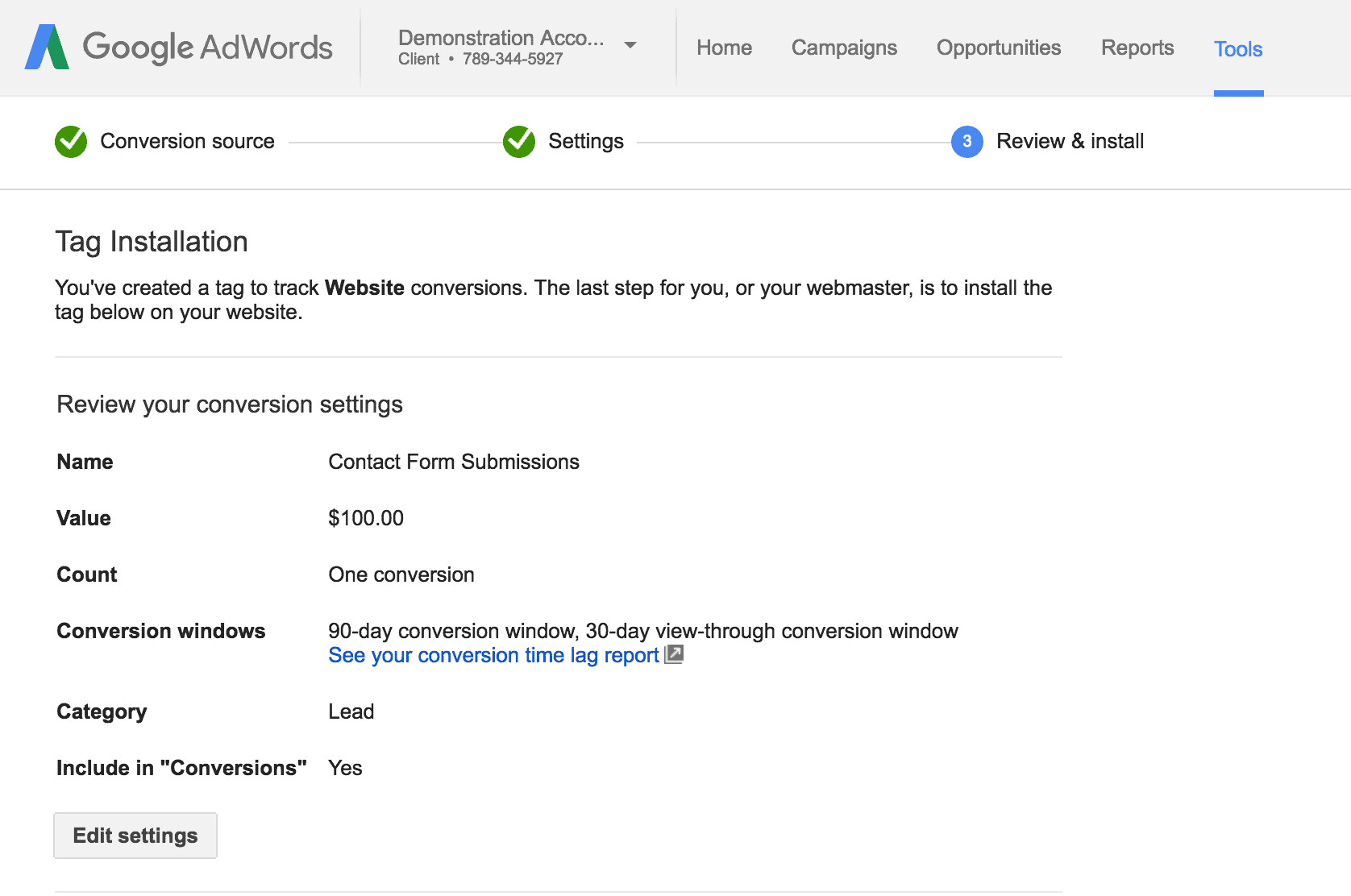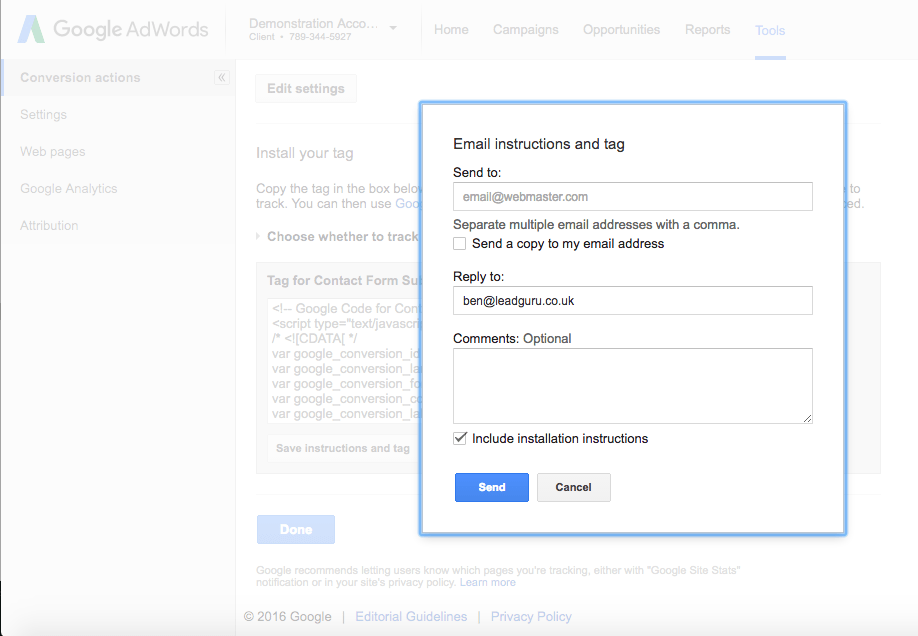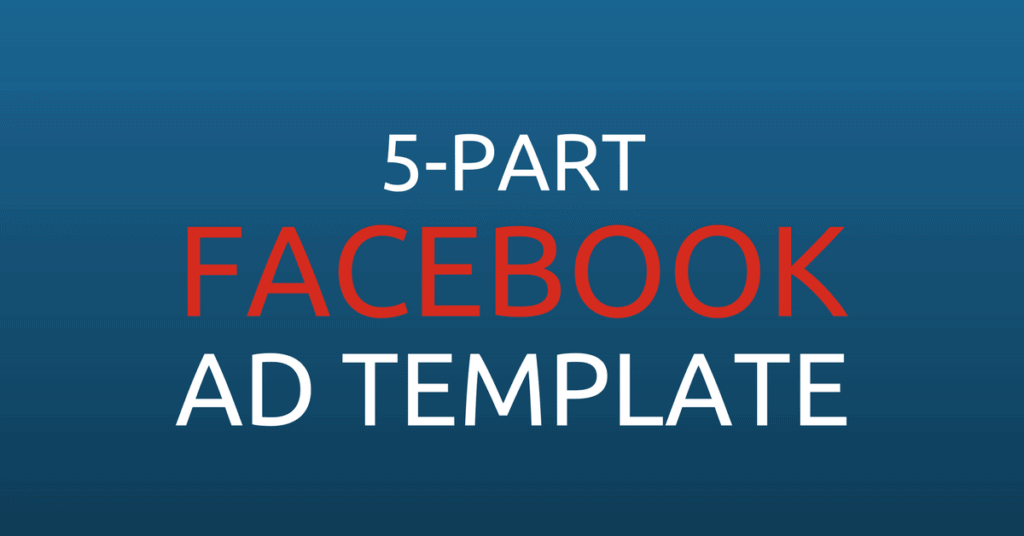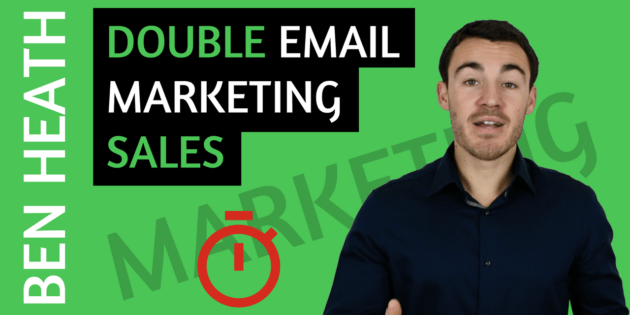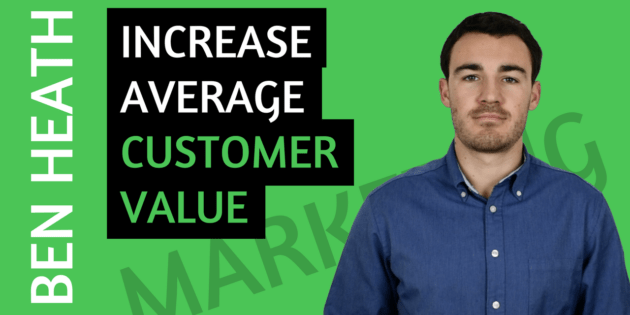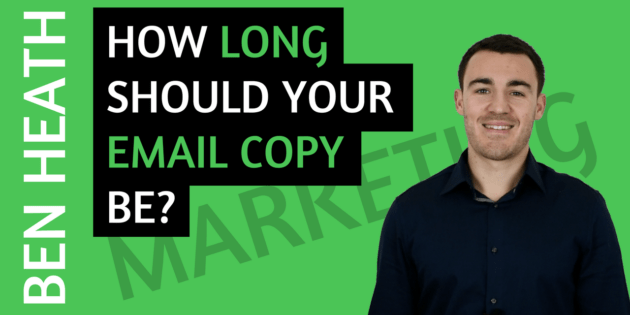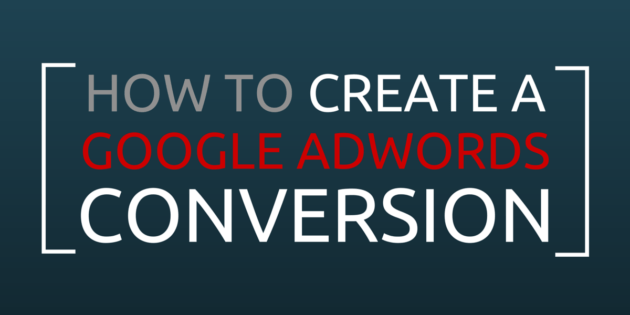
How To Create A Conversion In Google AdWords
If you’re running a Google AdWords campaign and you don’t have conversion tracking set up then you’re flying blind.
Conversion tracking is incredibly important.
If used right, it can tell you which ads and which keywords are generating leads and sales…
And just as importantly, which are not.
Which obviously then allows you to make adjustments to your campaign.
And these adjustments can make an enormous difference.
It’s not at all uncommon to double or more your AdWords ROI by optimising from conversion data.
So with that said, let’s see how you go through how you create a Google AdWords conversion.
There are lots of different types of conversion tracking that you can do in Google AdWords…
But I’m going to focus on the most commonly used, and that’s page load conversion tracking.
This can be used to track sales, contact form submissions and a whole host of other things.
And it also happens to be the easiest to create and install.
When you’re logged in to your AdWords account you want to select tools from the top menu and then conversions.
Step by step
If you’ve never created a conversion before you’ll be presented with this page:
Otherwise you’ll see something like this:
Either way you then want to select +conversion.
Which will bring up this page:
And from here you can select all the different types of conversion tracking.
But for page load conversion tracking you want to select Website on the left, which will take you here:
What you call this conversion depends on what you want it to track. If you want it to track contact form submissions then I would call it that.
If you want it to track the sale of a particular product then I would include the name of the product in the conversion name.
For our example, we’re going to be tracking contact form submissions.
Conversion value
Then beneath that you want need to assign a value to each conversion.
You can select “don’t assign a value”, but it’s useful to workout how much each lead is worth to your business and include it here.
That way you can easily calculate the ROI you’re getting with your AdWords campaign.
For our example, let’s say each client is worth $500 and 1 in 5 leads becomes a client.
Meaning that each lead is worth $100
The next step is to choose whether you want to track every conversion or one conversion.
If you’re tracking sales you should select every conversion…
If you’re tracking leads through a contact form as we’re doing, you want to select one. (That way, if the same person submits their info via your contact form twice, it will still only count as one conversion)
Then you need to select your conversion windows. This refers to how long after someone has seen or clicked on your ad they can still register as a conversion, if they take your desired action.
I like to go with 90 and 30 days as shown here:
Then simply select the category that best describes your conversion. In our case it’s obviously lead.
And lastly you need to select whether or not you want this conversion to be counted in conversion reporting.
The vast majority of the time, you want to select yes. This will allow you to see how many conversions you’ve received, what your cost per conversion is, and a few other important metrics.
Once you click save and continue, you’ll be taken to this page: (Part of it was below the fold so it’s broken up into two screenshots)
Install on your website
As we’re tracking a thank you page load after a contact form submission, we can go right ahead and copy this code and paste it into our thank you page…
Or if you have a webmaster it’s even easier, just click on the Email instructions and tag button and this will pop up:
After that just click done and you’re all set.
Now whenever a prospect fills out your contact form and goes through to your landing page, that person will be registered as a conversion.
And over time that will provide you with really valuable data that you can use to optimise your AdWords campaign, and improve it’s ROI.
(FREE DOWNLOAD: 5 Part Facebook Ad Template
This template includes some of the best performing ads we’ve created for our clients in multiple industries and if you’re looking to promote your business on Facebook you’ll find it very useful.
Click here to download the free template now: 5 Part Facebook Ad Template.)