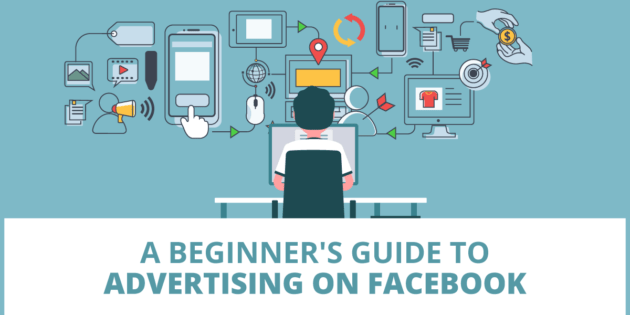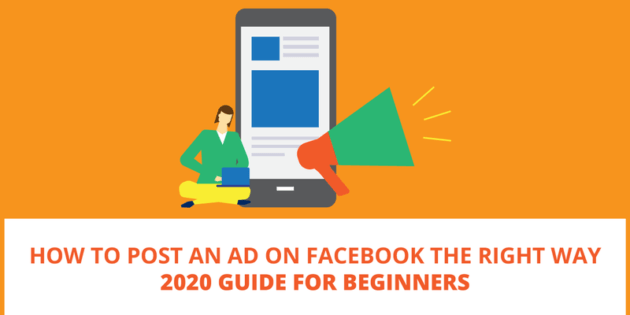
How to Post An Ad On Facebook the RIGHT Way – 2021 Guide for Beginners
When you first start using Facebook’s ads manager things can get REALLY confusing, really quickly. There are a huge amount of options compared to simply boosting a post. It can be hard to know which buttons to push and where to start.
This tutorial will take you through the process of setting up a Facebook ads campaign the right way.
The Three Levels of Facebook Ad Campaigns
Before I get into the rest of this tutorial and show you which buttons to click and what settings to select, it’s important that you understand the three levels of Facebook ad campaigns.
Every Facebook ad campaign that is set up in ads manager has three levels:
- Campaign level – controls TYPE of campaign
- Ad set level – controls TARGETING of campaign
- Ad level – controls the ADS for the campaign
Each of these levels will control different functions within your campaign.
How to Post an Ad On Facebook Using the Ads Manager
The very first step will be to go to the ads manager of your Facebook account. Ads manager normally looks something like this the image below.
Note: the best way to get one is to set up a business manager account for your Facebook business page. If you don’t know how to do that, check out this step-by-step video tutorial on how to create a business manager account. Once you have your business manager set up, you can access your ads manager through business.facebook.com.
When you are in your ads manager, you will see a green button named “create.” To start your first Facebook ads campaign click that button.
This will open a window in the campaign level of the Facebook ad manager.
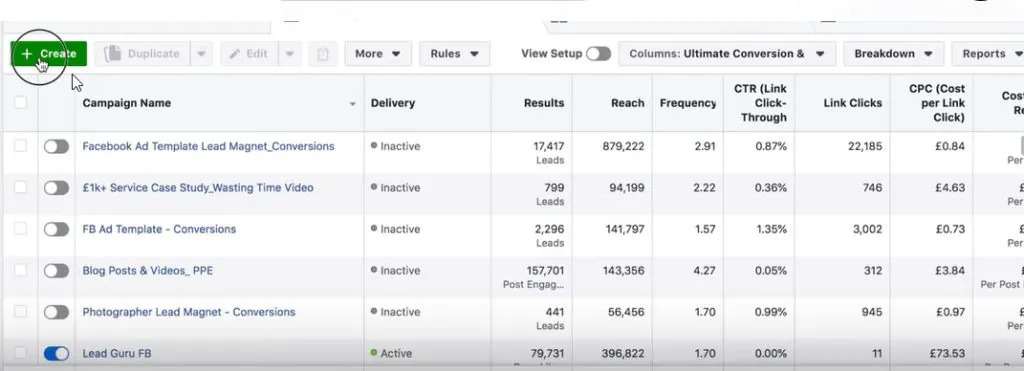
Setting Up The Facebook Campaign Level in Ads Manager
The most important part of the campaign level is choosing the CORRECT campaign objective.
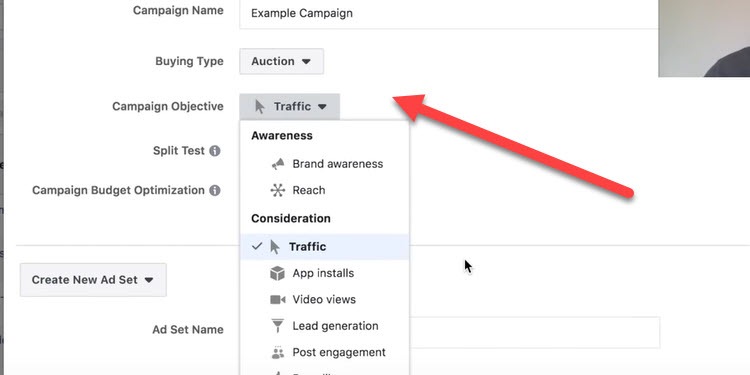
Important: Facebook knows it’s users EXTREMELY well. In nearly every case I’ve found it’s best to go after the results you want – like leads or conversions – when choosing your campaign objective. You can read more about a real case study around this concept in my Traffic vs. Conversion Case Study here.
Facebook automatically defaults to a setting for traffic, and while that sounds appealing its not what I recommend for most businesses.
Usually, businesses want to generate leads or create sales. So the campaign objective you select should usually be either leads or conversions, depending on what your goals are.
In order to successfully use the campaign objective you will need to install a Facebook Pixel on your site. Don’t worry. That’s not as complicated as it sounds. If you don’t know how to do that, don’t worry, I have a very detailed tutorial on installing the Facebook Pixel here.
Whatever objective you choose, Facebook will try to go out and find people who will do what you are asking them to do.
- If you choose traffic, Facebook will try to find clickers.
- If you choose leads, Facebook will look for people who fill out forms.
- If you choose conversions, Facebook will search out people who convert (purchase).
You will see when you click on campaign objective that there are a lot of other options as well, like app installs and video views. Take a look at all of them and then choose the option that best describes what you really want – usually leads or conversions.
In this view you will also name your campaign, ad set, and ad. It’s a good idea to name them something descriptive like: XYZ Course Lead Generation 4-25-2025.
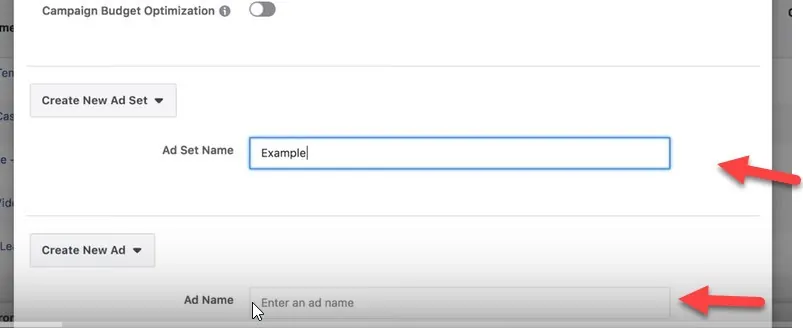
Once you’ve selected your campaign objective and named your campaign, ad set and ad then it’s time to press “save to draft” in the bottom right hand corner so that you can move on to setting up your ad set level.
Important! Saving a draft WILL NOT create a live campaign in Facebook. To create a live campaign, you must create all three levels of your campaign and then click publish.
Optional:
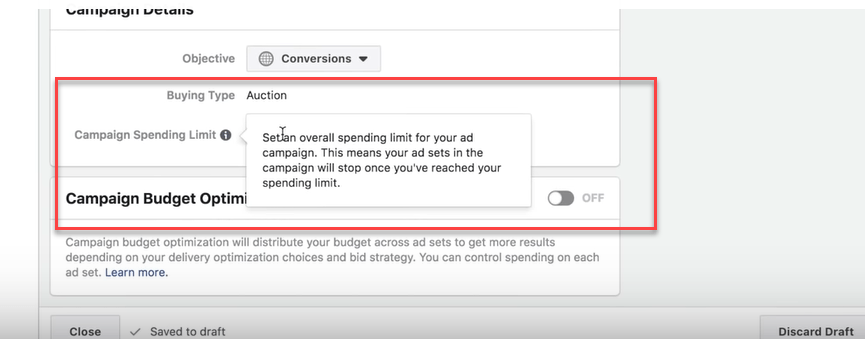
One other option at the campaign level that most people won’t need is the “campaign spending limit.” What this does is stop ad spend at the point you tell it to.
The reason that most people don’t use this is because they monitor their ad spend on a regular basis.
You can also set up campaign budget optimization now, but that is a more advanced technique so I recommend leaving it alone to start with.
Setting Up the Facebook Ad Set Level in Ads Manager
You can see how to select the three levels of Facebook campaign in the picture below.
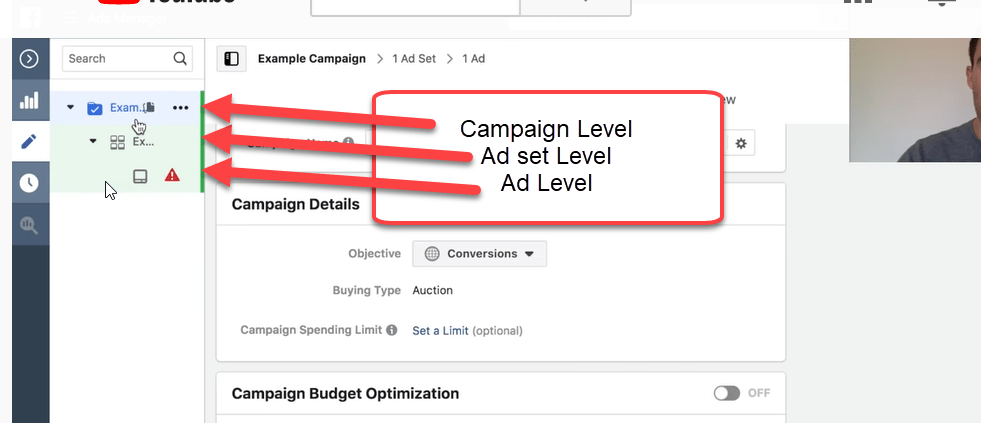
To get to the ad set level you need to click on the second section with four squares. That will bring you to your ad set interface.
The first thing you need to do at the ad set level is set your daily budget. This is the amount you want to spend on this ad set per day. You can set this for as little or as much as you want.
Pro Tip: This first Facebook campaign is about getting used to the system and getting your proof of concept in place. I advise starting with a SMALL budget of £10-20 or so until you become more comfortable with the system. Here’s some more tips on selecting a Facebook Ads Budget.
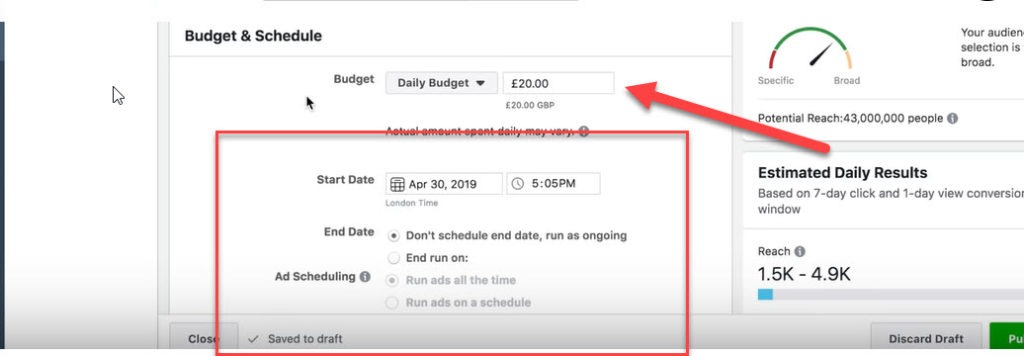
You can also set a start and end date for your ads here. The start date defaults as right now. Most people will run campaigns until they stop producing great results, so setting an end date isn’t always necessary.
The most important thing, besides budget, that happens at the ad set level in a Facebook campaign is setting up targeting.
There are several sections in the targeting options, some of them more advanced than others. One of those more advanced options is using custom audiences, lookalike audiences, and saved audiences.
You can ignore these for now (or click the links above for more info on them).
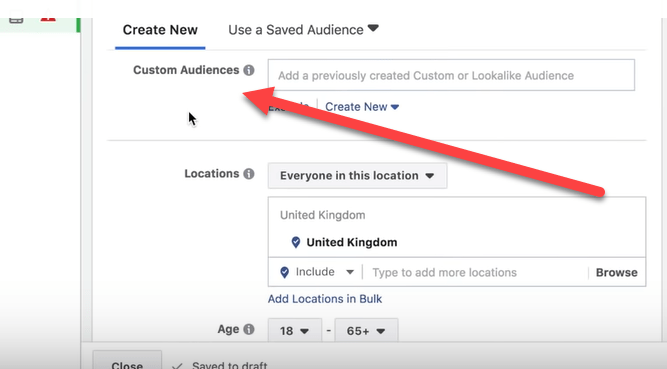
What you need to worry about as a beginner is setting your location and your interests.
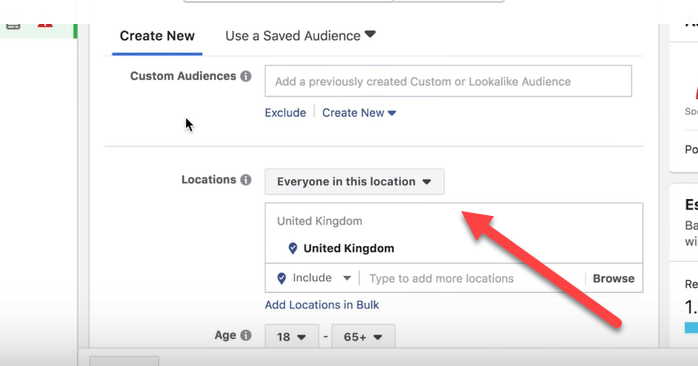
I operate in all the UK, so I’ll enter the United Kingdom in this section. If you operate a more local business, then you will want to put the postcodes or cities and towns you do business in.
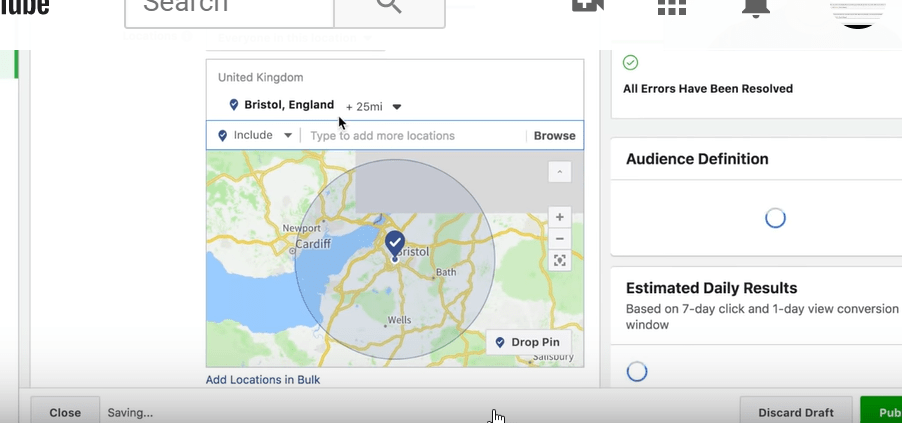
Important: If you choose a city then Facebook will give you a default of a 25 mile radius around this city. You can make this radius smaller or choose just the city.
The important thing here is to ONLY advertise to people who can actually become your customers.
The next step is to select demographics. You will want to select the age of the people you normally work with as well as gender if your market skews 90% or more male or female.

In targeting the last thing you need to look at is the section called detailed targeting.
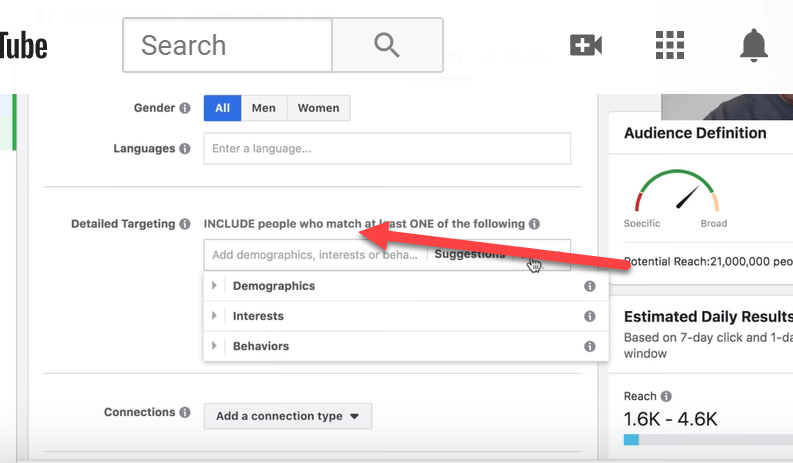
There are lots and lots of options in here, and they can be very overwhelming.
So what I recommend to beginners is to simply try to find options that are appropriate for your business. Don’t worry about getting this perfect. It doesn’t have to be perfect, you just need to start to get the hang of it.
As you get more advanced you will spend a lot more time testing different interests against each other. That’s what we do in our agency. We work with different interests until we find what works best for a particular business in a particular campaign.
Resource: I’ve written a comprehensive guide on how to use a tool called audience insights to find the quality interests to target in Facebook.
For this example, I’m going to show you how we choose interests when we run Facebook ad campaign for our agency.
One of the best interests for our agency is people who are business page admins on Facebook.
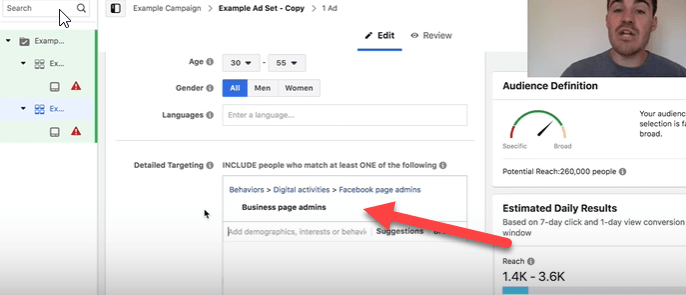
Those people are likely to be interested in learning more about how to effectively run Facebook ads so they are good interests for our business.
When looking for interests for your business think about things like:
- Media your audience consumes
- Groups your audience belongs to
- Products your audience buys
Many of these things show up as targeting options on Facebook and they are a great place to start with targeting.
As you are selecting your audience variables, you will want to keep an eye on your audience size.
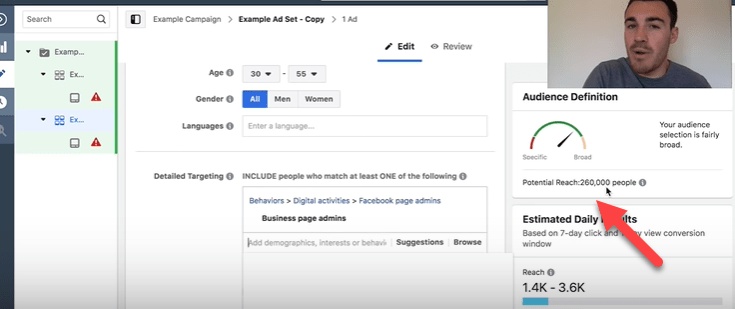
If your audience is too big, it may take too long for Facebook to optimize your campaign.
If your audience is too small then any successful campaigns you run will burn out very quickly.
What you are looking for is a sweet spot when it comes to audience size. We normally find that sweet spot is 250,000 people to 2 million people. This can be smaller if your business operates on a local basis, but generally that is a good range.
Don’t get too hung up on audience size, just use this as a general guideline.
Once you’ve selected your targeting you can edit your placements. Generally speaking, you will want to select feeds on both Facebook and Instagram for your placements. They will almost always get you the best results. However, if you’re using a conversion based campaign objective, you can go ahead with automatic placements.
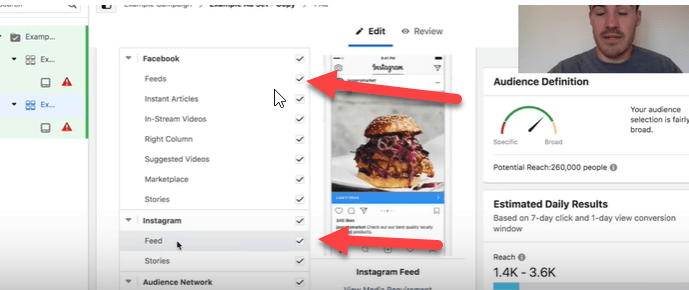
For the optimization and delivery section you will almost always want to select conversions.
Then for your conversion window select either 7 days click or 1 day view, or just 1 day click. You can see more about Facebook conversion windows here.
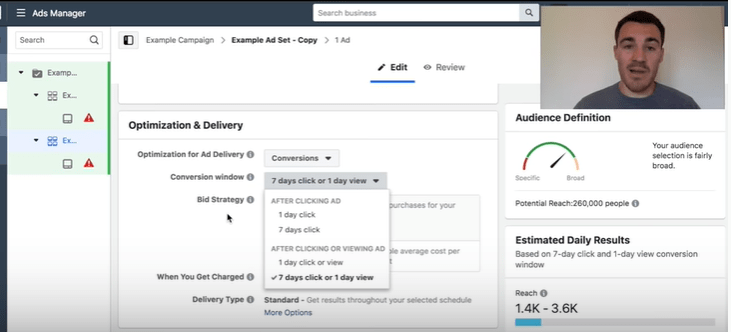
This is another one of those things to not worry about too much. Choosing the right conversion window won’t normally make or break your campaign.
Setting Up the Facebook Ad Level in Facebook Campaign Manager
Now that you have your campaign level and your ad set level set up, it’s time to set up your ad level. You can get to the ad level by clicking the ad level icon on the left of your screen.
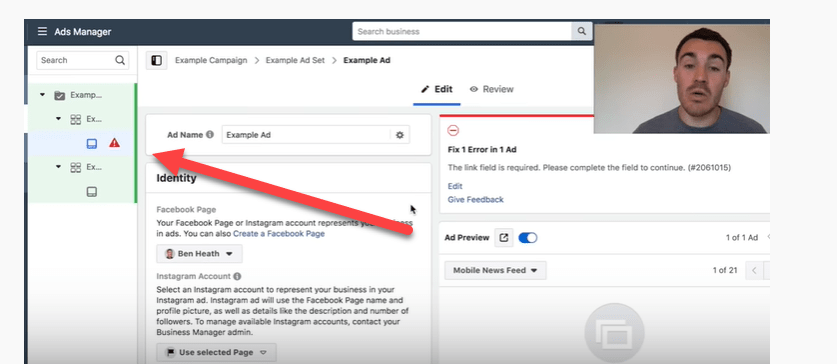
Resource: I’ve put together a free 5 part Facebook ad template, that you can download for free here. It will give you more information on the elements of a successful Facebook ad.
Just like the rest of the Facebook Ads Manager, there are lots of options with Facebook ads. The best idea when you are starting out is to KEEP IT SIMPLE.
In this example I’m going to show you how to create a simple image ad for an interior design company. This is the EASIEST kind of Facebook Ad to create and it can get good results.
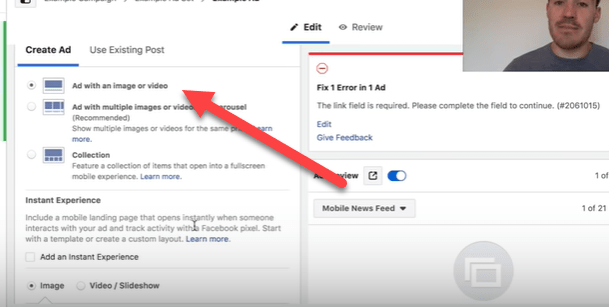
The first thing to do with an image ad is to select an image. You can use an image you have from your business or you can use a Facebook stock image.
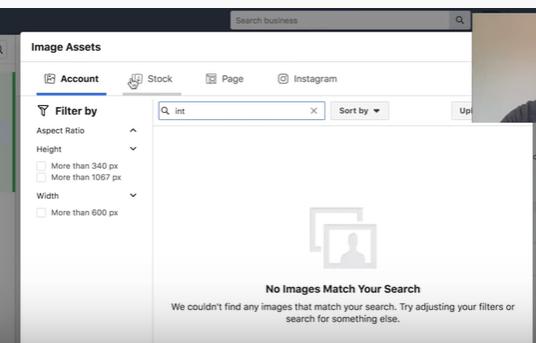
Because Facebook has teamed up with Shutterstock they offer a huge amount of images to use in your ad campaigns – all licensed and free.
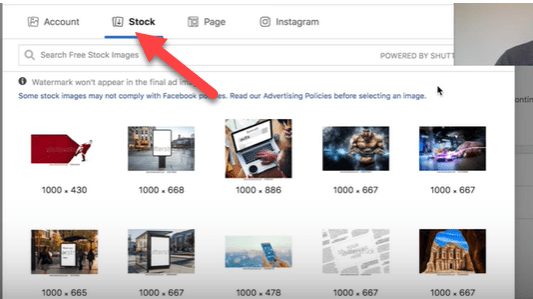
The main things you want to look for in an image are:
- Something that is going to grab people’s attention
- Something that is RELEVANT to your ad
- Something that is colorful
Once you’ve selected your image it will show up in the ad preview page to the right of the screen.
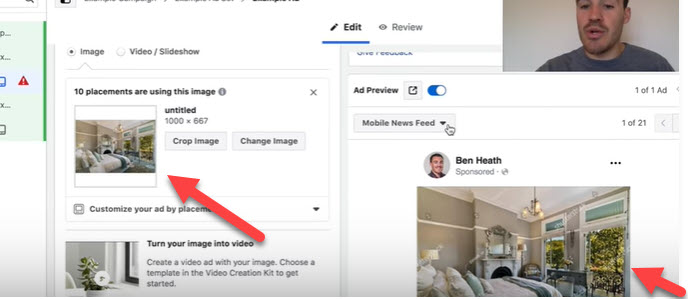
You’ll be able to preview your ad in the various different placement options like mobile and desktop to see how it looks.
After you select your image you will type in your copy.
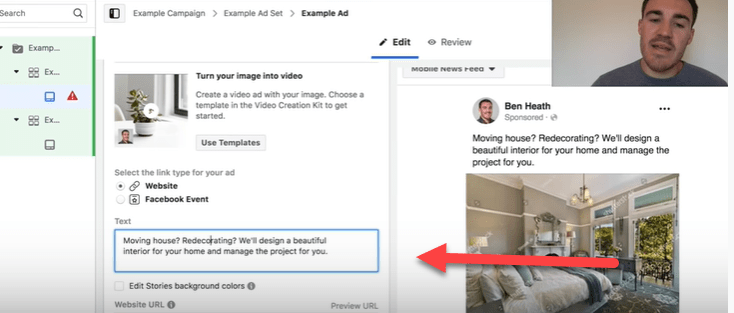
You’ll see that this copy example does several things:
Moving house? Redecorating? We’ll design a beautiful interior for your home and manage the project for you.
- It calls out a target audience of people who are moving or redecorating (the interior design company’s target market)
- It explains the services being offered
- And it highlights the benefits of doing so
After you input your copy, you will want to enter your website URL and your display link. The display link is the link as it shows up in your ad – this is normally a pretty, shortened version of your link.
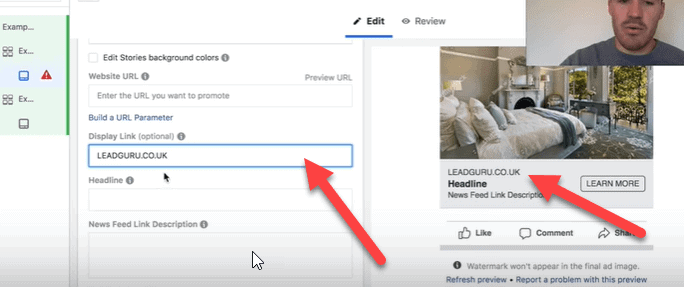
Then there is the headline, where you want to explain EXACTLY what is offered in this ad. Don’t be cute or clever. Straightforward is better.
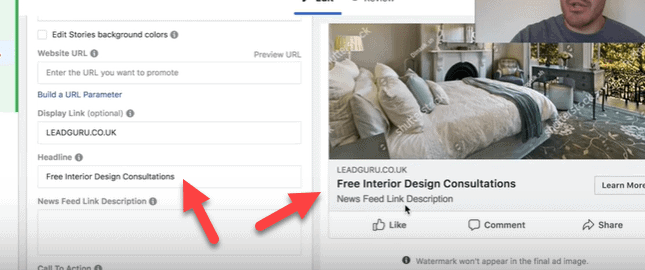
For the News Feed Link Description you want to make sure you change your display to desktop, because this feature doesn’t always show on mobile. Then add a brief description of your offer or highlight the action you want people to take.
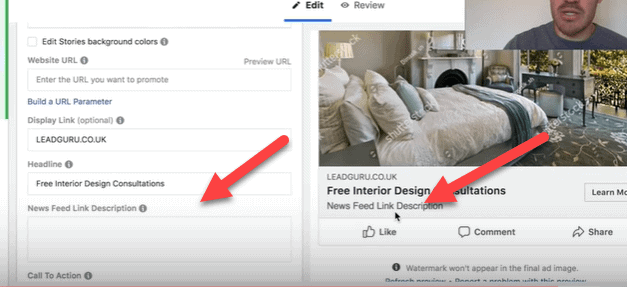
Finally, you need to select your call to action button. In this case we choose sign up, because we want them to sign up for a free interior design consultation.
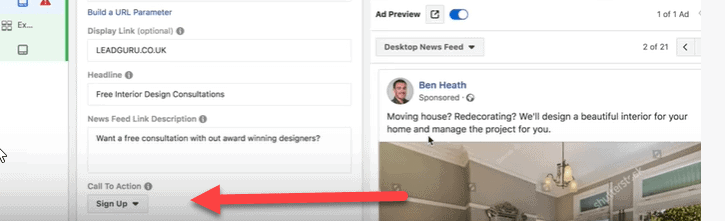
Once you have all three levels of your campaign set up, it’s time to publish it. There is a green button on the bottom of the ad level that does that.

This ad is simple, but I’ve seen ads just like this run very profitably. You don’t have to be super fancy to do well on Facebook.
Beginners Guide To Creating a Facebook Campaign – Video Tutorial
In this video you can watch over my shoulder as I show you exactly how to set up a Facebook ad campaign from start to finish.
The Bottom Line on Setting Up Your First Facebook Ad Campaign
The Facebook Ads Manager can be big and sometimes overwhelming. If you keep things as simple as possible and use a small budget for your first campaign, then you can get important experience that gives you confidence to move forward with more campaigns and learn how to profit with Facebook ads.